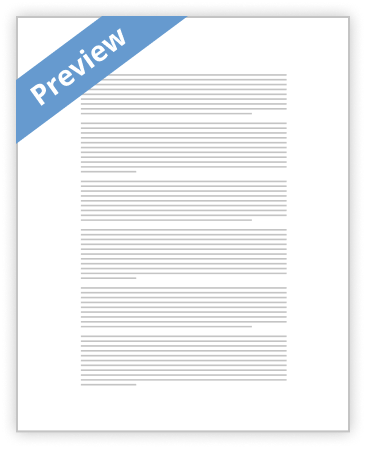
How to Setup VPN Connection on Mac? Beginner's Guide?
Description:
Just for a revision, let us tell you that VPN stands for Virtual Private Network. VPNs have become the need of the hour due to their privacy and confidentiality. If you are using a Mac, this article is going to be extremely useful to know setting up a VPN mac.
Introduction:
You are well-known about VPN and its wise uses among other technology. It is necessary to know how to setup a VPN mac? A good experienced person no need to learn anything new about VPN. But a beginner should learn everything from the top-bottom compulsorily. This article will be useful for both the beginner and experienced person. Well! We are here to help you with 3 options to setup the VPN on mac
…show more content…
Now you have successfully established a VPN connection. You can go back to the “System Preferences”where you will see some information regarding connection, which will include your VPN’s IP address too.
The System Preferences will also show the connection details like IP address and the time duration, etc.
Part 2; Option Two: Connect to VPN on Mac using VPN Client
Following section will show you the guidance to connect the Server procedure by using the L2TP/IPsec as the main VPN Client. It was inbuilt on Mac OS X.
You will observe that in this example, the details or screenshots are of Mac OS X Mountain Lion. All the other different versions of Mac OS X are quite similar in such configuration, barring a few very minor changes depending on the UIs. 1. Initial configuration – to be done as a one time measure:
Step 1: Click on the “Network” icon on the top-right on your Mac screen. Click on "Open Network Preferences" on the menu.
Step 2: Click the “add” or "+" button on the network configuration screen, which would look like this.
Step 3: Now you need to pick up "VPN" as "Interface", "L2TP over IPsec" as "VPN Type" from the drop down and click on the "Create" button.
Step 4: With this, a new L2TP VPN has to form, and a new screen to configure the VPN will get displayed on the screen.
Step 5: In the above screen, your requirement is simple and to specify the hostname or the server of VPN destination respective to the IP address.
Step
- Satisfactory Essays
Lab 7 Configuring Network Connections Essay
- 725 Words
- 3 Pages
Overview|On a Windows 7 computer, the Network and Sharing Center provides access to most of the operating system’s networking tools and configuration parameters. In Exercise 7.1, you examine the current Sharing and Discovery settings on one of the computers that will become part of the lab network.|
- 725 Words
- 3 Pages
Satisfactory Essays - Better Essays
Computer Networks : Principles, Technologies And Protocols For Network Design By Natalia Olifer And Victor Olifer
- 3289 Words
- 14 Pages
The term ‘VPN’ has no standard interpretation. Different networking specialists and different organisations may understand it in different ways.
- 3289 Words
- 14 Pages
Better Essays - Decent Essays
Unit 1 Assignment 1. What Is A VPN
- 537 Words
- 3 Pages
VPN stands for a Virtual Private Network. It’s a means of connecting computer devices to the internet through data or broadband connection while adding a layer of privacy to what you do online. Virtual private network (VPN), presents excellent control of how you are identified online. VPN generates a virtual encrypted channel between your device and a remote server run by a VPN service. Internet traffic is routed through this channel, so your Internet Service Provider can't see your data. Each packet of data transmitted from your device is put inside another packet. Think of it as inserting a letter into an envelope to prevent its contents from being read during transport. Your computer shows the IP address of the VPN server,
- 537 Words
- 3 Pages
Decent Essays - Decent Essays
Essay about Ch 4 Microsoft Office Bcis
- 635 Words
- 3 Pages
“Virtual private Network” transfer info by encapsulating traffic in IP packs and sending the packets over the internet. Companies that use a VPN from an ISP have outsourced their networks
- 635 Words
- 3 Pages
Decent Essays - Better Essays
Activity 1.7.1
- 1281 Words
- 6 Pages
Step 3: Examine device configuration. Left mouse click on each device type found in the logical workplace to view the device configuration. • Router
- 1281 Words
- 6 Pages
Better Essays - Satisfactory Essays
Centos 7 Essay
- 1102 Words
- 5 Pages
By using keyboard keys, choose Edit a Connection. Select the name of the network connection and on the right pane select Edit button.
- 1102 Words
- 5 Pages
Satisfactory Essays - Decent Essays
Vpn Services : A Virtual Private Network
- 1657 Words
- 7 Pages
With the rise of business relying on technology as a crucial pillar to their companies, we find ourselves in a whole new frontier of network security. The days when having a secure office network meant your servers were behind locked doors is long gone. Everyday companies must deflect outside attacks from people down the street and across the globe. One of the biggest threats is man in the middle attacks, where an outside party can intercept vital information being sent from one device to another before it reaches it’s destination. The solution to this problem lies in creating a Virtual Private Network, or VPN, to protect valuable information sent over a network.
- 1657 Words
- 7 Pages
Decent Essays - Better Essays
Dos Attack & Mitigation
- 2468 Words
- 10 Pages
h) Let us configure the loopback adapter’s ip address as 20.1.1.100/24, and set the default gateway as 20.1.1.1 as shown in the below image.
- 2468 Words
- 10 Pages
Better Essays - Satisfactory Essays
Instructions On Download The Server
- 973 Words
- 4 Pages
In the Server-IP/Output IP (depending on operating system), copy the IP address you obtain (see Figure 4)
- 973 Words
- 4 Pages
Satisfactory Essays - Better Essays
Vpn Exists For Virtual Private Network
- 1921 Words
- 8 Pages
VPN stands for Virtual Private Network. It provides a private network across the public network (Internet). This allows the user to transmit and receive data to the private network across Internet, like it is being directly connected to it. VPN has the characteristics of point-to-point and private link. To resemble a point-to-point link, the data is sent along with the routing information necessary to reach the destination through the public network. Data is encrypted and only the users in the network can access the resources in it, which resembles the characteristics of a private connection. Data sent through the VPN is very secure, as it cannot be deciphered without the encrypted keys. In VPN, tunnel is the part of the connection where data is encapsulated and VPN connection is the part of the connection where the data is encrypted.
- 1921 Words
- 8 Pages
Better Essays - Decent Essays
Ncp Network Research Paper
- 1080 Words
- 5 Pages
When completing E-commerce transactions, browsing social media, and streaming video through Safari, we are putting out our personal information at risk. Hackers, scammers exploit information and use it against you. VPN’s protect you from government agencies and ISP’s, by preventing these parties from tracking your browsing. Therefore, you should invest in a
- 1080 Words
- 5 Pages
Decent Essays - Good Essays
What Is Web Proxies
- 1047 Words
- 5 Pages
Although there are many type of proxies such as Web proxy, FTP, SOCKs and more, in this document is focused on Web proxy.
- 1047 Words
- 5 Pages
Good Essays - Good Essays
List Features Of Web Proxy
- 846 Words
- 4 Pages
IPsec VPNs work at layer 3 (system), and in a typical deployment give full access to the local network . This arrangement is accordingly more qualified to circumstances where you need remote customers to carry on as though they were privately connected to the system, and is especially useful for site-to-site VPNs. IPSec VPNs likewise have a tendency to require particular programming supplied by the merchant, which is harder to keep up on end-client gadgets, and confines use of the VPN to oversaw gadgets.
- 846 Words
- 4 Pages
Good Essays - Satisfactory Essays
Sex Is Fun
- 643 Words
- 3 Pages
Repeat the steps from Section A “Setup” of this guide to access the Wireless Mini
- 643 Words
- 3 Pages
Satisfactory Essays - Decent Essays
Relationship Between Pcs And Wifi System
- 1183 Words
- 5 Pages
2.Swipe left to select the Network tab from the menu. (The Previous version of the same name, but it was a different menu system.)
- 1183 Words
- 5 Pages
Decent Essays